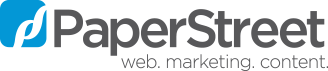Why Did My Google My Business Listing Get Updated?
You may have noticed your Google My Business Listing being edited from time to time and this could be the result of Google submitting new information as they find it on the web. They are constantly making updates to make sure what is displayed online is the most accurate and helpful information for users. Individual users are also submitting edits directly to Google. However, sometimes they get it wrong and incorrect information is added. Don’t fear, there is a way to check up on your listing, be informed of any recent changes and make the necessary corrections.
How Do I Get Notified of Changes to My Google My Business Listing?
Sometimes Google will e-mail you directly of a change to your business information and will ask if you want to accept the changes. To make sure you will be notified at the correct e-mail address you will need to check within your settings. To do this:
- Visit business.google.com and log into the account you normally use to manage your listing
- Click settings on the left hand side as shown here: https://i.imgur.com/P8RIpHE.png
- You will see the e-mail that is set as default under “Preferred e-mail”
- Click on “Preferred e-mail” if you wish to change it.
Please note that Google does not always send an e-mail for every change that is made so it is also important to check your listing periodically within the dashboard.
How Can I View Updates Pending Acceptance in the Dashboard?
Google will list if an update is pending to go live within the dashboard itself. To see these and take action follow the steps below.
- Visit business.google.com and log into the account you normally use to manage your listing. (You can also visit https://business.google.com/locations)
- If no new updates have been requested, it will simply say “Published” like this: https://i.imgur.com/nQSfoJS.png
- When updates are available for review it will show the number pending with “Review Updates” next to it like this: https://i.imgur.com/WQ2Hltt.png
- You can then click “review updates” on each listing to see which items are requesting a change and either revise it or accept the changes.
- To revise the changes, simply click on the edits (shown in orange) and replace with the correct information,
- To accept, click “accept all for this location” in the top right.
- You can also click “Home” on the left hand side of your dashboard and scroll to the “Published (x updates)” section and click “review update” here as well.
Please note Google keeps these updates in the dashboard for the owner to review and accept, but if no action is taken they usually will post them live.